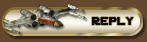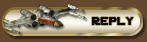There is a site that someone here turned me on to that has a custom OpenGL driver for UT. For many, this driver seems to makes the game look much better and run easier on their PCs. I'm one of the believers and I use this driver myself. The guy who made the driver just updated it again about a week ago. In FPS benchmarks with UT, I score around 114 with D3D and 118 with this new OpenGL driver. Not too much of a difference there but the picture has more color to me with the OpenGL driver. Another reason you may want to try this is if you have a older slower system or a laptop which doesn't have the best of video card in it, this driver seems to improve video performance greatly in these situations. The last reason I can think of to use this driver is there is a cheat out there that allows a person to come into a game and boot everyone using D3D. This may be what's happening at KidCapri's server these last few days. With this driver, you would not get booted. As always, you use this info at your own risk and if you follow the directions properly, you should have no problems. Neither I or anyone at this forum is responsible for you breaking your computer trying to do this. Thanks and be sure to let us know what you think. Here is the instruction set:
How to use the OpenGL Renderer:
(Print this if you can)
1. Go to your C:\UnrealTournament\System folder.
2. Rename the file called OpenGLDrv.dll to OpenGLDrvOriginal.dll
3. Go to this link and download this zip file to your computer:
http://cwdohnal.home.mindspring.com/utglr/utglr23.zip
4. Unzip it and copy the OpenGLDrv.dll to the C:\UnrealTournament\System folder.
5. Start the game and from the UT Desktop select options.
6. Select Preferences.
7. On the Video tab, select the Video Driver "Change" button.
8. A “Change Video Driver†option window will open. Select “Yesâ€.
9. The “Unreal Tournament Video Configuration†window will open.
10. Click the radius for “Show all devicesâ€.
11. Highlight “OpenGL Supportâ€.
12. Select “Nextâ€.
13. Select “Next†again.
14. Select “Runâ€.
Done!
If you don’t think it’s working or if you decide that you prefer D3D as your renderer, then all you need to do is go back to your C:\UnrealTournament\System folder and delete the OpenGLDrv.dll file. Then you need to rename your original back to the original name and then do steps 5-14 selecting D3D instead of OpenGL.
Be sure to tell us how it works for you. Peace!