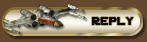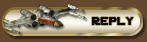|
I actually just reinstalled xp because of a startup virus nasty sucker. My model is a gateway select 1000 but Ive upgraded alot but the motherboard is the same. I flashed my bios and it said oaavwpo2 at the bottom..... American ? Ill check it again it flashes to quick. I got this at gateway 7511677 file....they said it was the right one but i,m not to sure... This is what it says so its long....Overview
This is the P08 BIOS for the Oxnard motherboard.
Identification
Use the following steps to confirm that this is the correct BIOS update for your motherboard.
If the computer is turned off:
1. Turn on the computer. On your keyboard, repeatedly press the F1 key to enter the BIOS Setup Utility.
2. After the BIOS Setup Utility opens, on the Main tab, look at the bottom of the screen for the current BIOS version. The version needs to read 0AAVWPxx (where Pxx is the current revision number).
3. If 0AAVWPxx is displayed, you have the correct BIOS update. Press the F10 key to exit the BIOS Setup Utility.
If the computer is turned on and you are in Windows:
1. From the Start menu, click Shut Down. In the Shut Down Windows dialog box, click Restart, and then click Yes.
2. As soon as the computer restarts, on your keyboard, repeatedly press the F1 key to enter the BIOS Setup Utility.
3. After the BIOS Setup Utility opens, on the Main tab, look at the bottom of the screen for the current BIOS version. The version needs to read 0AAVWPxx (where Pxx is the current revision number).
4. If 0AAVWPxx is displayed, you have the correct BIOS update. Press the F10 key to exit the BIOS Setup Utility.
Installation
Before updating your BIOS, read the following.
Preparing Your Computer
Before updating your computer's BIOS, enter the current BIOS Setup Utility, and then write down each of the current settings, in the event that this information is needed again after the upgrade.
Copying the Files
1. On your screen, double-click the BIOS update that you have downloaded. The files self-extract and copy into the C:\cabs\7511677 folder.
2. Double-click the My Computer icon.
3. In the My Computer window, double-click the drive C icon, double-click the Drivers folder, and then double-click the 7511677 folder. If you do not see any files or folders, click View the entire contents of the drive.
4. In the 7511677 folder, from the Edit menu, click Select All.
5. In the 7511677 folder, from the Edit menu, click Copy.
6. Close all open programs and windows.
7. Place a blank IBM-formatted disk in the floppy disk drive.
Note: Do not format the floppy disk in Microsoft(r) Windows(r) Me, Windows NT(r), Windows 2000, or Windows XP. Do not use a floppy disk that has been formatted in those operating systems.
8. Double-click the My Computer icon.
9. In the My Computer window, double-click the drive A icon.
10. In the A: folder, from the Edit menu, click Paste.
Performing the Update
1. Restart the computer with the disk in the floppy disk drive. The erasing and writing of files to the hard drive is displayed on the screen.
2. When finished, the computer is brought to an MS-DOS prompt. Remove the disk from the floppy disk drive.
3. Press CTRL+ALT+DELETE to restart the computer.
4. As soon as the computer restarts, on your keyboard, repeatedly press the F1 key to enter the BIOS Setup Utility.
5. After entering the BIOS Setup Utility, press the F10 key, and then press the ENTER key to exit saving changes.
Removal
A motherboard must have a BIOS to operate, therefore, there is no removal procedure.
Troubleshooting
If you have difficulties installing this BIOS update, download the file again, and then ensure that all installations in this document are followed. If a checksum error message appears, enter the BIOS Setup Utility, change to the default values, and then restart the computer.
Reason for Update
ROMID: 0AAVWP12
* Removed all APM-related Setup questions.
* Fixed Q_Power_Loss help text.
* Added ID string at address F000:E840 for Microsoft SPL.
* Removed pressing the F9 key when there is a CMOS checksum error.
* Shortened mouse error handling routine.
* Added support for logo flashing and saving system and chassis manufacture information. Must be done with the latest AFUDOS (ver. 2.21g).
* Fixed problems with Zip drive attached with 40-pin cable.
* Fixed problems with starting with Zip drive on secondary channel.
* Added remote lockout support.
* Added optimal support for ATA 66 optical devices.
* Added F12 hot-key network startup support.
* Implemented security freeze.
* Added ID string at address F000:EDF0 for Microsoft SPL.
* APM calls, return not supported.
* Fixed unreported memory error with Windows Me and HCT 9.6.
* Fixed password issue where user could change access level.
ROMID: 0AAVWP11
* Fixed issue with the WD400 production drive that would stop responding at power-on self-test (POST) CODE 91h.
ROMID: 0AAVWP10
* Fixed issue with the wrong hard drive size being reported in a utility.
* Added support for the WINBOND flash chip.
* Fixed problem with CMOS memory locations.
ROMID: 0AAVWP09
* BIOS is based on the 7.00.01 core.
* Fixed issue with L1 and L2 cache displayed in Setup.
* Fixed issue with Fixed and Auto Pre-Delay.
* Enhanced FAST POST.
* Removed progress bar during POST.
* Set unused PCI clocks to Disabled for a production release.
* Fixed issue with L1 and L2 cache being displayed at system config screen.
* Included changes for FAST POST.
* Fixed issue when 'H/h' used during password prompt, PARTIES menu called.
* Fixed issue if Setup entered with user password, supervisor password, advanced chipset page and Power Management page are not available.
* Added question for PCI IDE busmastering.
* Added Setup question to enable/disable IDE 32-bit transfer and default set to Enabled Mouse not attached, Setup issue fixed.
* Modified DRAM drive strength and PLL test mode.
* Fixed IOMEGA Zip drive DMA issue.
* Fixed problem with pressing H key at WinME command prompt.
* Implemented enhanced error handling.
* CD drive is able to start from the secondary IDE channel without the primary IDE channel being populated.
* Corrected Self-Monitoring Analysis Reporting Technology (SMART) status.
* Fan always on question is not supported.
* Corrected non-silent startup screen initiated by TAB key.
* Setup questions match GW specifications.
* Corrected ACPI OEM ID tables.
* C1 state is supported per ACPI/FACP table flags.
* S4 RTC Wake is supported per ACPI/FACP table flags.
* Implemented non-silent screen (initiated by the TAB hot key) per Gateway specifications.
* Fixed problem with USB keyboard hot keys not working.
* Added support for 1.3-gigahertz (GHz) or larger processors.
* Supports the OEM only setup that Gateway requested in NVRAM.
* Supports both the Gateway and OEM setup that Gateway requested based on a setting in NVRAM.
Applicable Part Numbers
AMD Athlon (Oxnard) MBD
Gateway part numbers: 2508783, 2508785, 2508794, 2510174, 2511804, 2511805, 2511806, 2511816, 2511817, 2512079, 2512210, 2512211, 2512212, 2512213, 2512214, 2512591, 2512592, 2512593, 2512594, 2512595, 2512596, 2512597, 2512598, 2512599, 2512600, 2512742, 2512748, 2514177, 2514178, 2514179, 2514180, 2514181, 2514182, 2514200, 2514201, 2514202, 2514203, 2514204, 2514205, 2514556, 2514557, 2514558, 2514559, 2514560, 2514561, 2514615, 2514616, 2514617, 2514618, 2514619, 2514620, 2516158, 2516163, 2516164, 2516165, 2516166, 2516167, 2516168, 2516169, 2517491, 2517492, 2517493, 2517494, 2517495, 2517496, 2517497, 2517498, 2517499, 2517500, 2517501, 2517502, 2517503
Last edited by K*B on Mon Jul 26, 2004 6:45 pm, edited 1 time in total.
|